Struggling to log into your Netgear router? You’re not alone! Accessing your router’s admin panel is the key to managing your Wi-Fi network, securing your connection, and optimizing your internet performance. In this guide, I’ll break down how to log in to your Netgear router, troubleshoot common issues, and customize your settings like a pro.
How to Log into Your Netgear Router
Getting into your Netgear router’s settings is simple if you follow these steps:
- Step 1: Connect to Your Network
Ensure your device (laptop, PC, or smartphone) is connected to your Netgear router via Wi-Fi or Ethernet. - Step 2: Open a Web Browser
Launch your preferred browser (Chrome, Firefox, or Safari). - Step 3: Enter the Default IP or Web Address
Type one of the following into your browser’s address bar and press Enter:- http://www.routerlogin.net
- http://www.routerlogin.com
- 192.168.1.1 or 192.168.0.1
- Step 4: Enter Your Login Credentials
- Username: admin
- Password: password (default)
If you’ve customized your credentials and forgotten them, a factory reset may be required.
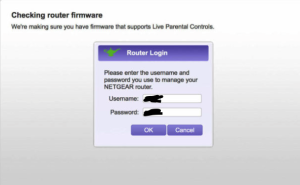
What to Do If You Can’t Log In
If the login page doesn’t load or your credentials don’t work, try these fixes:
1. Check Your Connection
Make sure your device is connected to the router. For Ethernet, ensure the cable is properly plugged in.
2. Verify the Address
Double-check that you’ve entered the correct address. Use http://www.routerlogin.net for the best results.
3. Restart Your Router
Unplug the router, wait 30 seconds, and plug it back in. Then try logging in again.
4. Clear Browser Cache
Cached data can interfere with loading the login page. Clear your browser’s cache or try an incognito window.
5. Reset Your Router
If all else fails, reset your router to factory settings. Press and hold the reset button on the back of the device for about 10 seconds.
Key Features to Configure in Your Netgear Router
Once logged in, you’ll have access to a range of settings. Here are the most important ones to configure:
1. Change Wi-Fi Name (SSID) and Password
- Navigate to Wireless Settings.
- Update the SSID (Wi-Fi network name) to something unique.
- Set a strong password to secure your network.
2. Optimize Network Performance
- Use the QoS (Quality of Service) settings to prioritize bandwidth for specific devices or activities like gaming and streaming.
- Switch between 2.4 GHz and 5 GHz frequency bands for better speed or coverage.
3. Update Firmware
- Go to the Firmware Update section and check for updates. Keeping your router firmware up-to-date ensures better performance and security.
4. Set Up Guest Wi-Fi
- Enable a guest network to allow visitors to connect without accessing your private devices.
5. Enable Security Features
- Use WPA3 encryption for maximum security.
- Disable unused features like WPS to reduce vulnerabilities.
6. Device Management
- View all devices connected to your network.
- Block unauthorized devices from accessing your router.
Common Netgear Router Problems and Solutions
1. Slow Internet Speeds
- Place your router in a central location to ensure better signal coverage.
- Change the Wi-Fi channel to avoid interference from other networks.
2. Wi-Fi Drops Frequently
- Restart the router to refresh the connection.
- Check for firmware updates to fix bugs causing instability.
3. Forgotten Login Credentials
- Reset your router to restore default credentials.
- Store your new login details somewhere safe after customization.
Why Choose Netgear Routers?
Netgear routers are known for their:
- User-Friendly Interfaces: Easy-to-use admin panel for configuration.
- Reliable Performance: Strong Wi-Fi coverage and consistent speeds.
- Advanced Features: Tools like parental controls, QoS, and security enhancements.
If you’re looking for a router that combines performance and customization, Netgear is a great choice.
Conclusion: Master Your Netgear Router
By accessing the Netgear router login page, you unlock the full potential of your Wi-Fi network. Whether you’re changing passwords, updating firmware, or troubleshooting issues, the admin panel gives you complete control. Take charge of your network today and enjoy a faster, more secure internet experience!
Explore More Router Guides
Need more help? Check out our guides on 192.168.1.1, 192.168.0.1, and 192.168.10.1 for step-by-step instructions to manage your network like a pro.